Posts Tagged ‘help’
How to Easily Calibrate a Windows 7 / Windows 8 Tablet / Vista Slate
Last Updated on Tuesday, 16 October 2012 08:10 Written by DarkKnightH20 Tuesday, 16 October 2012 07:35
If you have Windows 7, Windows 8, or even Windows Vista, then this is for you! It will likely not work on Windows XP, however.
Whether you have a touch screen Windows slate, or just a normal tablet notebook / laptop, you may run into issues where the accuracy is less than impressive. This in particular is a problem towards the corners and sides of screens. For me personally, it was an issue with the HP Pavilion TX 2000 series (I have the TX2500 / TX2510US), which has an awesome Wacom Digitizer for the Penabled LCD screen.
You will need to calibrate it for both Landscape and Portrait modes.
Go to START -> RUN — tabcal
Done! If that doesn’t help, then try out these predefined calibrations:
Landscape:
tabcal lincal novalidate XGridPts=5,175,512,849,1062,1275 YGridPts=4,137,300,463,630,796Portrate:
tabcal lincal novalidate XGridPts=4,137,300,463,630,796 YGridPts=5,175,512,849,1062,1275
These helped me to improve the accuracy of my fingers on the screen AND also the accuracy of the stylus / pen. It’s a nice configuration 😉
Tags: help, Tablets, troubleshoot | Posted under News | No Comments
Making Hard Drive Back Ups – The Easy Way (For near-failing drives too)
Last Updated on Thursday, 23 August 2012 03:48 Written by DarkKnightH20 Thursday, 23 August 2012 03:48
Have Windows? Great. You can easily backup folders or even hard drives with ease then. And the best part? You don’t even need any additional software!
I encountered a situation recently where my computer’s secondary / slave hard drive has began to fail. The signs are obvious: videos played from the hard drive lag or stutter (VLC Player, Media Player Classic, Windows Media Player, etc)…Copying files from the drive takes forever with very inconsistent speeds (it drops a lot)…etc.
So I decided to make a backup of the drive. Dragging and dropping the files from the secondary drive’s partition over to the primary / master drive usually works well, but in the case of a failing drive, or in the case of someone who doesn’t have time to do the entire backup right away, that is not ideal.
The solution? ROBOCOPY.
Open up a notepad document and paste the following lines in:
ROBOCOPY D:\TEST\\ C:\Users\USERNAME\Desktop\SECONDHD\\ /S /R:0 /W:0
pause
Replace “D:\TEST\\” with the location you wish to backup and replace “C:\Users\USERNAME\Desktop\SECONDHD\\” with the location of where these files will be stored.
Save the notepad document as “backup.cmd” and run it! It will now backup all the files in the location specified. If there is a file that cannot be copied, it will SKIP it automatically because of the flags supplied for the robocopy command.
If you exit the backup, or your computer gets turned off during it — then no worries. ROBOCOPY will skip all files it has already successfully copied (it compares file sizes and modification dates) and only copy what’s left. As you can guess, this makes for a wonderful backup utility because of so.
This works on Windows 8 Consumer Preview, Windows 7, Windows Vista, and even Windows XP.
How to Fix / Solve: Contents of a FrontPage component have been modified
Last Updated on Thursday, 16 August 2012 02:25 Written by DarkKnightH20 Thursday, 16 August 2012 02:24
Whether or not you’re using Microsoft FrontPage or Microsoft Expressions, then you may have encountered this…annoying error message: “The contents of a FrontPage component have been modified. These contents will be overwritten when you save this page.”
You can fix it, but it can take some time. Most people recommend RECREATING the page. However, some of us are stubborn and don’t want to do that. Follow these steps to combat the error.
WARNING: DO ALL OF THIS IN NOTEPAD! DO NOT SAVE THE DOCUMENT WITHIN EXPRESSIONS OR IT WILL BLANK OUT PARTS OF THE FILE! THIS APPLIES TO HTM / HTML / ASP / ASPX / PHP files!
1) Replace ALL includes within the document you’re working with (FrontPage/Expressions works with all of these). This includes the HTML comments that is read by the server:
blah blah blah text or code from included file
2) Save the file in notepad and try to open it with Expressions to see if the error is gone
3) If the error persists, then start trying to pinpoint the error by cutting your file up (make a backup). Remove the first half of the document and see if the error goes away, then try with the second half. If it happens to be offending code that Microsoft Expressions some reason thinks was created by it, then this is a good method to find it and fix it. The rest is up to you!
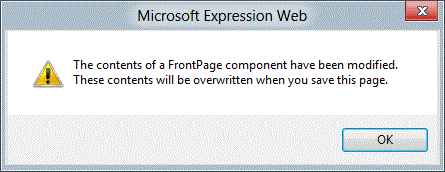
Note that I’ve had issues with Camtasia HTML / JavaScript causing this error with Expressions before. Similarly, your error may not cause the file to blank, but cause it to duplicate things or revert parts of the file.
Personally, I’d rather use PHP than FrontPage Includes or SSI includes (server side includes). The FPSE (FrontPage Server Extension) isn’t as useful.
Tags: Error Fixes, guide, help, Microsoft, troubleshoot | Posted under Texts | No Comments