Breadcrumbs
Home / Starcraft 2: Wings of Libery – Crash / Graphics / Error FixesStarcraft 2: Wings of Libery – Crash / Graphics / Error Fixes
Last Updated on Monday, 29 December 2014 10:53 Written by DarkKnightH20 Friday, 15 October 2010 05:34
|
Starcraft 2: Wings of Liberty is a GREAT game. There’s a reason it’s so highly rated by all gaming websites, and that’s because a lot of thought was put into the game design. It’d be a big disappointment of this game was rated badly anyway, seeing as how a ridiculous amount of cash was put into the game’s creation and there was massive amounts of hype built up for the game.
All great games have errors, however, but that doesn’t mean they’re not easy to fix. This guide will help you troubleshoot your Startcraft 2: Wings of Liberty errors so that you can start playing right away. Note that this game does not seem to be plagued with errors like some of the more recent PC game releases. Kudos to that! Here are some PC game fixes:
| Sponsored: |
PC Game Fix for:
“My Graphics are glitched, pixelated, or corrupted.”
“Weird artifacts are on the screen.”
“The game is lagging a lot.”
“The game keeps freezing and then unfreezing.”
“My game crashes at the loading screen”
This problem can be caused if:
- — You have outdated video card / graphics card drivers
- — If you are testing beta drivers that do not work with the game well
- — If you are using 3rd party drivers
- — If your RAM is low and you have low paged pool memory
Solution: To fix this problem, try upgrading your drivers to the newest version that is NOT an alpha or beta version. Use the most current, stable release. If you are using a 3rd party driver, then switch to the normal, mainstream driver — i.e. by NVIDIA, ATI, etc.
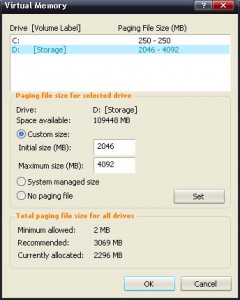 Solution 2: Exit all applications that you are not currently using. Do this through Task Manager. The less programs and services running, the more memory is available to Starcraft 2. You can also try to increase your paged pool memory. For Windows XP–
Solution 2: Exit all applications that you are not currently using. Do this through Task Manager. The less programs and services running, the more memory is available to Starcraft 2. You can also try to increase your paged pool memory. For Windows XP–
Right Click “My Computer” -> Click the “Advanced Tab” -> Click the “Settings” button Under “Performance” -> Click the “Advanced” tab -> Click the “Change” button under “Virtual memory”
Here you can select the virtual memory (paging file) specifications. Increase it reasonably. This means, for example, if you have 512MB (random number off the top of my head), then try 768MB or a bit more. Do NOT over-do it, especially if you are low on hard drive space.
Solution 3: Lower your in-game graphics settings (resolution, etc).
Note: First try lowering your texture quality to medium or less, as this can be known to crash computers (while loading a level or playing) even though their video card can support it. Thanks Naota.
“My game sound isn’t working well.”
“When I use Voice Chat, it isn’t functioning properly.”
“There is no sound.”
These problems are caused by:
- — Improper / Outdated sound card drivers
- — Incorrect Sound Settings
- — Microphone is not being detected
Solution: Update your your audio / sound card drivers
Solution 2: Exit the game and then re-plugin your microphone.
Solution 3: Restart your computer. This sometimes fixes the problem.
Solution 4: On Windows Vista and Windows 7, the game plays inproperly when set to 7.1 surround sound system mode. You will need to select a 5.1 speaker setup or lower (i.e. 2.1).
“Your computer is behind a firewall” (Blizzard Downloader)
This problem can be caused if:
- — You Really Do Have a Firewall Enabled
- — You Are Behind a Secure Router
Solution: To fix this, turn off your firewall (or put it in “gaming mode”) and/or put your router’s security settings into “gaming mode” as well. This allows for communication on a larger variety of ports to be successful with less interference, as gaming mode implies that obscure ports may be used.
“My Mac / Macintosh operating system has game related errors (i.e. crashes, lag, etc)”
Macs have trouble playing Starcraft 2 sometimes. For example, Mac OS X running nVidia drivers can cause the game to crash or USB headsets cause a drop in performance / frames per second (FPS).
Solution: Keep your drivers as up-to-date as possible, as well as your Starcraft 2 files.
Some Random Things to Note Here:
Video Card Drivers: While upgrading the drivers can majority of the time fix the problem, they can sometimes actually introduce the problem to begin with. If this is the case, try reverting to a slightly older version. Note that this is almost NEVER the case, and your drivers should actually be UPDATED and not reverted majority of the time. Why? Because drivers generally increase performance for games, especially popular ones. Minor tweaks and alterations to increase your frames per second (FPS) are often in each driver update.
Operating System Updates: Another important thing to note is that when updating your operating system (Windows, Mac, etc) problems can be introduced that were not present before. On the same token, problems can also be solved. This doesn’t mean that you should not get security fixes, but be weary when thinking about installing specific updates. It is also recommended that you do NOT get drivers through Windows Update. Rather, go to your video card manufacturer’s website and get the newest version through there.
Malware CAN Be The Culprit: Most people blame their game issues on the game itself or a minor computer issue. Sometimes errors (even game ones) can be induced by malware. This includes viruses, spyware, etc. It is important to keep your computer free of these vicious things through a well-made anti-malware software.
Defragging and Check Disk Can Help: Computers are ridden with errors all the time because of how they’re designed. If you find that Starcraft 2 is running not as well as it use to, then defrag your computer. Windows has a built-in defragmentation utility that can be used. On Windows XP–
Start -> All Programs -> Accessories -> System Tools -> Disk Defragmenter
Let it run until completion. Another problem is that errors may be on your disk (hard drive(s)). Running chkdsk will help determine if this is the case, as well as solve the problem. To perform a chkdsk on Windows XP–
My Computer -> Right click your hard drive -> properties -> “Tools” tab -> click “Check Now…” under “Error-checking” -> Hit “Start”.
This will tell you if you have any errors on your disk. If you know what you’re doing, then also check “Automatically fix file system errors” and “Scan for and attempt recovery of bad sectors”. This will cause the errors to be fixed. I wrote “if you know what you’re doing” because under the worst possible scenario, a fix attempt could cause you to be unable to load Windows, though this is highly unlikely and I’ve never experienced it before. Keep in mind that you WILL need to restart your computer to make actual fixes to the disk you’re running check disk on and that it will be specific to the drive selected so if you have more than one drive, you may need to run check disk on the other drives as well. It can take awhile so it may be a good idea to do this while you’re sleeping or busy.
Could Be The Hardware: Your game problems may actually be hardware problems. Signs of hardware failure are lack of support for games and software that normally would run in such a configuration. This could be a hard drive failure, RAM failure, graphics card failure, etc. Not all hardware simply dies immediately after all, some just begins to function worse and lose capabilities. Generally, this is obvious though, as the errors can be very prominent and/or effects many applications / games instead of Starcraft 2: Wings of Liberty specifically.
Starcraft II – Wings of Liberty Patches: Many errors here are very common. Do not be surprised if the solution to your problem is simply applying the latest Starcraft II – Wing of Liberty patch via the Blizzard Updater. These updates constantly contain bug fixes for the game and can very well solve the issue you have.
