Open Source Shout-Outs
Last Updated on Sunday, 29 November 2009 10:13 Written by DarkKnightH20 Sunday, 16 August 2009 08:21
Author: DarkKnightH20
The open source community is thriving as usual. Nobody truly needs to pay for software now adays…including an operating system. This article will mention a Linux OS naturally, but the applications listed in here do not assume you are on Linux. OS compatibility will be mentioned in the description. Also, most of these come in a large variety of different languages.
Operating System
If you don’t know the phrase, that’s okay. Windows is a prime example of an operating system due to its large marketshare. Chances are that right now you are visiting this website via a Windows computer. As mentioned in one of my older posts, we do take statistics on what our users use (sounds redundant but it isn’t!) and Windows by far takes the cake. Some of our viewers use a Linux distro, some use Mac OS, but most just use Windows XP. Don’t get me wrong though, that doesn’t make the other operating systems any less good. Personally, Windows XP is my choice of OS. However, I dual boot with…
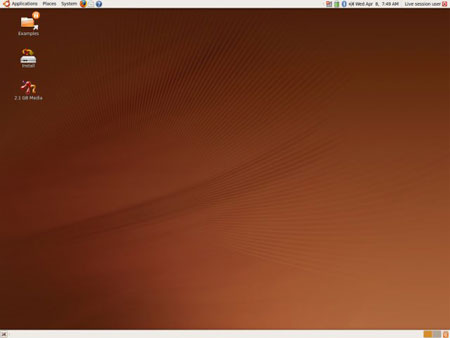
Ubuntu. I’ve tried many, many different Linux flavors, but end up settling on this one as many do. It’s a fast operating system that is packed with love. You can easily download absolutely any program via the repository and it is compatible with a vast amount of hardware so do not worry. The reason I am attached to Windows XP instead of Ubuntu is primarily for these reason: I program in Visual Basic (a language for Windows systems), my job uses software that requires Windows, my college courses require applications that are purely for Windows, and for familiarity reasons — I’m simply just use to Windows XP. I’m not mentioning these reasons just to blog about them or something, no…I mention them because many run into the same situation, hence why dual booting is a great option. Linux operating systems generally come in two flavors — KDE and GNOME. It is all a matter of preference to the user. KDE has a large amount of widget support right out of the box, whereas GNOME does not. My preference — GNOME. Check out Psychocats.net for a great comparison of the two. To installed Ubuntu, you will need to burn it to a DVD. You can also install it via a USB flash drive/memory stick.
So we now have the operating system setup. Though most distros come with many programs and tools already, let’s pretend they don’t. Have a fetish for creating and/or editing images? You’ll probably want a graphics design/editing program. In that case, I recommend…
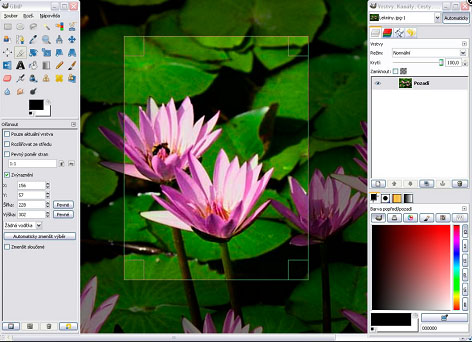
GIMP. Not only is this piece of software compatible with Linux distros, it is also compatible with Windows, Mac, FreeBSD, and OpenSolaris. This is great news to all because those who cannot afford to get Adobe Photoshop can use GIMP instead with a minimal tradeoff. GIMP is a very powerful tool and has a great portion of the bells and whistles people are familiar with in Adobe Photoshop. You will not be disappointed.
For Windows users, you may be interested in free compression/decompression utilities, especially if you encounter RAR files often or other files of a more obscure compression format. Maybe you’re just looking for a utility with one of the best compression schemes. My recommendation to you…

7-Zip. This open source utility sports a large range of file compatibility and offers users the 7z high compression option for those looking to truly minimize the size of compressed files. Though RAR and ZIP are the top used compressions, you will run into a *.7z extension one day so why not take a chance with 7 zip? The interface is simplistic and easy to use just like WinRAR or even WinZip so do not worry.
Many people use the Microsoft Office Suite. It is annoying to have to pay money for such suite and many of you WILL need it…or will you? I recommend as alternative…
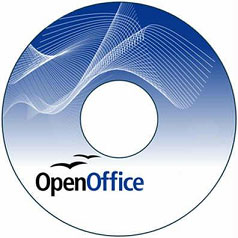
OpenOffice. This suite supports Windows, Linux, Mac, and more — and can even open files native to the Microsoft Office Suite such as *.docx — an extension from the 2007 suite. Need Power Point? No you don’t! Use their Impress alternative instead. Need to make a spreadsheet or database? Well, I guess you already know I’ll be telling you that the suite can do that as well. Check ’em out!
This is another one for Windows users. Many of us wish to burn DVDs from videos we legally download from the internet or even videos we create. Normally, you have to buy software or try out many sketchy looking free software that may contain spyware. Instead of wasting your time, why not try…
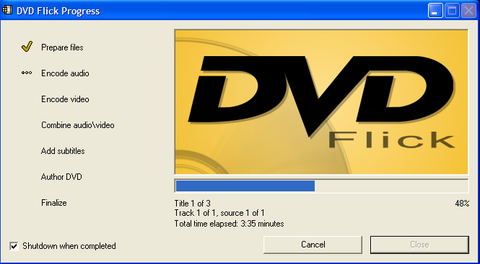
DVD Flick. Unfortunately, I recommend this one blindly since I haven’t used it, but I’ve heard good things. It supports over 45 files formats, 60+ video codecs, and 40+ audio codecs. What does this mean to you? It can handle most files you throw at it with little-to-no issue. Ch-ch-ch-check it out.
Added September 20th, 2009

Android. This operating system for mobile phones is Google’s answer to those wanting web services tied closely to their phone. Because it is a Google OS, the phone asks for your Google account info. This makes for easy checking of mail, searches, etc. Expect some cool 3rd party development on this one!

MySQL. Don’t want to use Microsoft’s SQL (MSSQL)? Then have all your structured query language-needs dealt with by MySQL instead! Your databases shall be pleased and, moreover, you will be too.
This article will be updated in the future as I run across other recommendations. Did I miss anything? I’m positive that I did so feel free to comment or add you two cents on what should/shouldn’t be here. Credit will be received and, if you have a site, a link to your site will be put up. Thanks.
Tags: Linux, Open Source, windows
[…] This end up being in the form of substitute software recommendations. Check out the article here for more information. This article makes use of images so it’s rather pretty if I do say so […]
For those who want/need and antiviral program, may I suggest ClamWin.
(Google it to find it.) It is freeware and open source. It will do all the useful things commercial AV Suits can do, but it costs nothing.
Do not make the mistake some people make by thinking that commercial AV programs are somehow magically better because money is involved. The money only really means they have a motive to give you false-positives.
They want you to feel afraid about the multitude of possible virii and malware they detect. ClamWin has no motive to deceive you with false-positives or to try to scare you into buying more garbage.
I set ClamWin to not run at startup and not scan things in the background. Sometimes that may help avoid a problem, but I scan things manually by using the integrated (And optional) right-click menu.
Another great thing you may want to look into is Spybot: Search and Destroy. Again it is freeware and works wonders. Google will again tell you where to find it.
It will prevent and/or remove most malware just as easily and effectively as the for-profit programs that will try to scare you into purchasing.
Both are essential to a secure computer in my humble opinion.
Again, thanks to DarkKnightH20 for this thread. (These may also be worthy additions to your “Securing Your Computer” page, if not already there. I have yet to reach that one at this point)