Posts Tagged ‘guides’
Borderlands 2: Best Way to Get Rare, Epic, Legendary Weapons
Last Updated on Monday, 22 October 2012 04:47 Written by DarkKnightH20 Wednesday, 10 October 2012 09:14
Borderlands 2 sports a gazillion amount of guns that are generated by the game’s weapon engine.
These come with different stats and levels of rarity as well.
This allows you to get very unique gear that others may not have.
So what can you do to help increase the likelyhood of getting some awesome weapons? Perhaps some great elemental weapons. Check out below.
Borderlands 2 Rarity Color Skill
White (Common Item)
Green (Uncommon Item)
Blue (Rare Item)
Purple (Epic Item)
Pink / Magenta (E-Tech)
Orange (Legendary Item)
There are also SERAPH items that require the use of Seraph Crystals.
Finding loot and good gear doesn’t have to be that hard.
You can get rare shields, legendary weapons, epic class mods, and rare grenade mods + artifacts / relics. Look below to see the best way of getting these items.
Something important to keep in mind is that you should do all item hunting and farming during Playthrough 2 instead of through the original Playthrough — Playthrough 1 — as enemies get harder the second time around and drop better loot.
Tags: Borderlands 2, guides | Posted under Games | No Comments
How to Disable Comments On Individual WordPress Page / Post
Last Updated on Sunday, 7 October 2012 10:19 Written by DarkKnightH20 Sunday, 7 October 2012 10:17
Here’s a short and simple guide on how to disable WordPress COMMENTS on INDIVIDUAL posts and pages.
It’s straight forward and easy to do, but the option is somewhat more hidden than it should be.
It’s actually just a checkbox though that you uncheck for the page.
Follow our guide, which includes screenshots, to help you disable comments on single pages and single posts for WordPress! No plugins required.
1) Go to “All Posts” or “All Pages” (depending on whether or not you are editing a page or post)
2)) Hover your mouse over the post or page you want to have comments disabled on and click on “Quick Edit”
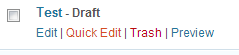
3) Uncheck “Allow Comments” and click the “Update” button
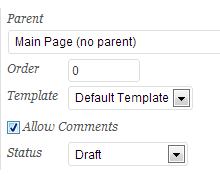
All done! You have now disabled comments for that single page or post.
Tags: guides, Wordpress | Posted under News | No Comments
Making Hard Drive Back Ups – The Easy Way (For near-failing drives too)
Last Updated on Thursday, 23 August 2012 03:48 Written by DarkKnightH20 Thursday, 23 August 2012 03:48
Have Windows? Great. You can easily backup folders or even hard drives with ease then. And the best part? You don’t even need any additional software!
I encountered a situation recently where my computer’s secondary / slave hard drive has began to fail. The signs are obvious: videos played from the hard drive lag or stutter (VLC Player, Media Player Classic, Windows Media Player, etc)…Copying files from the drive takes forever with very inconsistent speeds (it drops a lot)…etc.
So I decided to make a backup of the drive. Dragging and dropping the files from the secondary drive’s partition over to the primary / master drive usually works well, but in the case of a failing drive, or in the case of someone who doesn’t have time to do the entire backup right away, that is not ideal.
The solution? ROBOCOPY.
Open up a notepad document and paste the following lines in:
ROBOCOPY D:\TEST\\ C:\Users\USERNAME\Desktop\SECONDHD\\ /S /R:0 /W:0
pause
Replace “D:\TEST\\” with the location you wish to backup and replace “C:\Users\USERNAME\Desktop\SECONDHD\\” with the location of where these files will be stored.
Save the notepad document as “backup.cmd” and run it! It will now backup all the files in the location specified. If there is a file that cannot be copied, it will SKIP it automatically because of the flags supplied for the robocopy command.
If you exit the backup, or your computer gets turned off during it — then no worries. ROBOCOPY will skip all files it has already successfully copied (it compares file sizes and modification dates) and only copy what’s left. As you can guess, this makes for a wonderful backup utility because of so.
This works on Windows 8 Consumer Preview, Windows 7, Windows Vista, and even Windows XP.
Windows 8 Consumer Preview – Installation Guide
Last Updated on Tuesday, 13 March 2012 07:41 Written by DarkKnightH20 Tuesday, 13 March 2012 07:22
Windows 8 Consumer Preview is now available for public beta testing. This includes the 64-bit and 32-bit versions. Previously, only the developer version was available, but now that the consumer version is out to try for free, many will be interested in installing it. But HOW do you install it? Follow our installation guide to make your installation run as smoothly as possible!
Tags: guides, Windows 8 | Posted under Texts | No Comments
Dead Space 2 Crashes, and Error Game Fixes
Last Updated on Wednesday, 2 February 2011 04:45 Written by Naota Wednesday, 2 February 2011 04:45
Dead Space 2 is an amazing sequel to its predecessor Dead Space 1. It unfortunately has some serious errors including one that prevents users from saving their game. You can read our game guide on how fix Dead Space 2 Crashes, Errors, and Glitches
Tags: Crashes, Dead Space 2, Fixes, Game Fixes, guide, guides, how-to | Posted under Games, Texts | No Comments