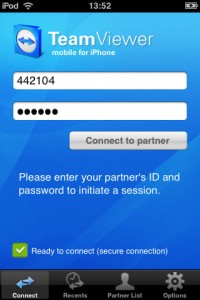Breadcrumbs
Home / Free TeamViewer Remote Desktop App for iPhone / iPod Touch
Advertisement:

This app has the following functions:
• Remote Access: Both spontaneous support and remote access to unattended computers are possible
• Multi-Touch: Convenient control via multi-touch gestures: left click, right click, drag & drop, scroll wheel, zoom, change monitor
• Keyboard: Complete keyboard incl. special keys such as Ctrl, Alt, Windows®
• Remote Reboot: Reboot the remote computer and reconnect
• Screen Resolution: Automatically decrease the screen resolution of the remote computer
• Partner List: Integrated partner list – see which computer or partner is online
• Works Behind Firewalls: Trouble-free use behind firewalls and proxy servers
• Security: Highest security standards: 256 Bit AES Session Encoding, 1024 Bit RSA Key Exchange
Quick Guide to General Remote Access
• 1. Install and start TeamViewer from the App Store.
• 2. Install and start TeamViewer on your PC or Mac: Download
• 3. Enter your PC’s or Mac’s ID and password directly in the TeamViewer interface on your iPhone / iPod Touch to connect.
Quick Guide to Access Unattended Computers
• 1. Install and start TeamViewer from the App Store.
• 2. Install and start TeamViewer Host on your PC: Download
• 3. Enter your PC’s or Mac’s ID and password directly in the TeamViewer interface on your iPhone / iPod Touch to connect.
Free TeamViewer Remote Desktop App for iPhone / iPod Touch
Last Updated on Monday, 29 December 2014 10:53 Written by DarkKnightH20 Saturday, 6 March 2010 04:11
Right now, you can get a remote desktop app called TeamViewer for free through the iTunes website. It must be used in conjunction with their free desktop software so that it can successfully connect with your computer. It has 4 stars out of 5 right now, a very nice rating!
This app has the following functions:
• Remote Access: Both spontaneous support and remote access to unattended computers are possible
• Multi-Touch: Convenient control via multi-touch gestures: left click, right click, drag & drop, scroll wheel, zoom, change monitor
• Keyboard: Complete keyboard incl. special keys such as Ctrl, Alt, Windows®
• Remote Reboot: Reboot the remote computer and reconnect
• Screen Resolution: Automatically decrease the screen resolution of the remote computer
• Partner List: Integrated partner list – see which computer or partner is online
• Works Behind Firewalls: Trouble-free use behind firewalls and proxy servers
• Security: Highest security standards: 256 Bit AES Session Encoding, 1024 Bit RSA Key Exchange
Sponsored:
Quick Guide to General Remote Access
• 1. Install and start TeamViewer from the App Store.
• 2. Install and start TeamViewer on your PC or Mac: Download
• 3. Enter your PC’s or Mac’s ID and password directly in the TeamViewer interface on your iPhone / iPod Touch to connect.
Quick Guide to Access Unattended Computers
• 1. Install and start TeamViewer from the App Store.
• 2. Install and start TeamViewer Host on your PC: Download
• 3. Enter your PC’s or Mac’s ID and password directly in the TeamViewer interface on your iPhone / iPod Touch to connect.
Tags: Deals, Downloads, free, iPhone, iPod, Remote Desktop, TeamViewer, Touch
This entry was posted on Saturday, March 6th, 2010 at 4:11 AM and is filed under Deals, Downloads.
You can follow any responses to this entry through the RSS 2.0 feed.
You can leave a response, or trackback from your own site.