Archive for the ‘Texts’ Category
Review: Vengeance K60 Performance FPS Mechanical Gaming Keyboard
Last Updated on Tuesday, 16 October 2012 08:53 Written by DarkKnightH20 Tuesday, 16 October 2012 08:52
Corsair’s Vegeance series is phenomenal. If this keyboard isn’t what you’re looking for, then I suggest checking out the Corsair Vengeance K90.

Specs
Warranty: Two years
Key Switches: Cherry® MX Red Mechanical
Windows Lock Key: Yes
Key Rollover: 20 KRO (USB)
Keys: Contoured / textured WASD key & 1-6 Keycaps
Anti-Ghosting: Full Key Matrix
Chassis: Professional-grade Brushed Aluminum
Wrist Rest: Yes (Ergonomic, Detachable, Partial)
Multimedia Controls: Yes
USB Pass-through: Yes
Unique Features
This keyboard comes with textured keys for the W, A, S, and D keys that are commonly used with FPS (first person shooter) games. It also has the #1 – #6 keys texturized. These texture keys are optional — so you don’t have to use them if you dislike them. If you DO want to use them, then simply remove the original keys using the included tool and put in the textured versions. This is easy and fast to do. These textured keys have unique ridges on them too so that you can easily identify them with your fingers. A case is included to store the keys that you’re not using — I suggest keeping that handy.
The included wrist rest is NOT full sized, which you may like or dislike. It mounts by the WASD keys so that your wrist can rest as you tap these common keys.

Performance
Hybrid keys (rubber dome switches and Cherry MX Mechanical). The volume barrel roller works well. The textured keys really do help in gaming, especially during longer sessions and since there is full key matrix anti-ghosting as well as a 20 Key Rollover, you don’t have to worry about keys not being detected properly.
Conclusion
This keyboard is great for those who do a lot of FPS gaming. While it lacks all the extra hotkey, macro keys, G-Keys, etc. that similar gaming keyboards have, it brings texturized keys, which many keyboards do not have. This helps keep the keyboard with a smaller form factor, and since the wrist rest is not full-sized, it further ensures that’s the case.
Some people may need some getting use to this keyboard since only some of the keys are textured and since the wrist rest is small, but after the initial getting-use-to stage, you’ll welcome it.
Kindle Fire VS Kindle Fire HD – Comparison
Last Updated on Friday, 5 October 2012 07:35 Written by DarkKnightH20 Wednesday, 26 September 2012 10:48
 The Kindle Fire HD is out! (also called the Kindle Fire 2 by some)
The Kindle Fire HD is out! (also called the Kindle Fire 2 by some)
Owners of the original Kindle Fire may be wondering: is it worth the upgrade?
To put it shortly — yes. Read on to find out why as we do a comparison between the models so you can see what the differences are.
Tags: Amazon Fire, Kindle Fire, Reviews | Posted under Texts | No Comments
Review: Logitech Gaming Keyboard G110
Last Updated on Thursday, 30 August 2012 05:25 Written by DarkKnightH20 Thursday, 30 August 2012 05:25
Here at Geek Montage, we’ve been looking at gaming keyboards for ages. There are just so many out there that it’s hard to choose which one to buy. We recently took a look at the Logitech Gaming Keyboard G110 and were blown away.
The low price range bundled with the gamer-loving features makes it a very viable option. Check out Logitech Gaming Keyboard G110 Review for more info!
Making Hard Drive Back Ups – The Easy Way (For near-failing drives too)
Last Updated on Thursday, 23 August 2012 03:48 Written by DarkKnightH20 Thursday, 23 August 2012 03:48
Have Windows? Great. You can easily backup folders or even hard drives with ease then. And the best part? You don’t even need any additional software!
I encountered a situation recently where my computer’s secondary / slave hard drive has began to fail. The signs are obvious: videos played from the hard drive lag or stutter (VLC Player, Media Player Classic, Windows Media Player, etc)…Copying files from the drive takes forever with very inconsistent speeds (it drops a lot)…etc.
So I decided to make a backup of the drive. Dragging and dropping the files from the secondary drive’s partition over to the primary / master drive usually works well, but in the case of a failing drive, or in the case of someone who doesn’t have time to do the entire backup right away, that is not ideal.
The solution? ROBOCOPY.
Open up a notepad document and paste the following lines in:
ROBOCOPY D:\TEST\\ C:\Users\USERNAME\Desktop\SECONDHD\\ /S /R:0 /W:0
pause
Replace “D:\TEST\\” with the location you wish to backup and replace “C:\Users\USERNAME\Desktop\SECONDHD\\” with the location of where these files will be stored.
Save the notepad document as “backup.cmd” and run it! It will now backup all the files in the location specified. If there is a file that cannot be copied, it will SKIP it automatically because of the flags supplied for the robocopy command.
If you exit the backup, or your computer gets turned off during it — then no worries. ROBOCOPY will skip all files it has already successfully copied (it compares file sizes and modification dates) and only copy what’s left. As you can guess, this makes for a wonderful backup utility because of so.
This works on Windows 8 Consumer Preview, Windows 7, Windows Vista, and even Windows XP.
How to Fix / Solve: Contents of a FrontPage component have been modified
Last Updated on Thursday, 16 August 2012 02:25 Written by DarkKnightH20 Thursday, 16 August 2012 02:24
Whether or not you’re using Microsoft FrontPage or Microsoft Expressions, then you may have encountered this…annoying error message: “The contents of a FrontPage component have been modified. These contents will be overwritten when you save this page.”
You can fix it, but it can take some time. Most people recommend RECREATING the page. However, some of us are stubborn and don’t want to do that. Follow these steps to combat the error.
WARNING: DO ALL OF THIS IN NOTEPAD! DO NOT SAVE THE DOCUMENT WITHIN EXPRESSIONS OR IT WILL BLANK OUT PARTS OF THE FILE! THIS APPLIES TO HTM / HTML / ASP / ASPX / PHP files!
1) Replace ALL includes within the document you’re working with (FrontPage/Expressions works with all of these). This includes the HTML comments that is read by the server:
blah blah blah text or code from included file
2) Save the file in notepad and try to open it with Expressions to see if the error is gone
3) If the error persists, then start trying to pinpoint the error by cutting your file up (make a backup). Remove the first half of the document and see if the error goes away, then try with the second half. If it happens to be offending code that Microsoft Expressions some reason thinks was created by it, then this is a good method to find it and fix it. The rest is up to you!
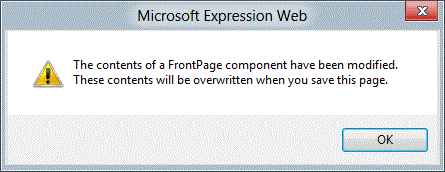
Note that I’ve had issues with Camtasia HTML / JavaScript causing this error with Expressions before. Similarly, your error may not cause the file to blank, but cause it to duplicate things or revert parts of the file.
Personally, I’d rather use PHP than FrontPage Includes or SSI includes (server side includes). The FPSE (FrontPage Server Extension) isn’t as useful.
Tags: Error Fixes, guide, help, Microsoft, troubleshoot | Posted under Texts | No Comments