Game Fixes: Deathspank (crashing, freezing, black screen, errors, lag)
Last Updated on Monday, 29 December 2014 10:52 Written by DarkKnightH20 Friday, 19 November 2010 05:51
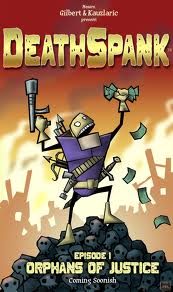 |
This game is by the company Hothead and is very fun. You can get it through retail or through Steam. If you haven’t played this yet, I highly suggest doing so. It’s not a very long game, but it’ll keep you entertained for the entire duration of your game play 🙂 I commend Hothead on creating such a great game. I’m sure you’ll like it too so give it a shot! After all, you might as well if you don’t have it because a demo is available to try out for free. Mind you that these fixes work for Thongs of Virtue as well.
Here’s a brief description of the game from the official Deathspank website: “Described by top scientists (and most reviewers, some of them scientists) as Monkey Island meets Diablo, DeathSpank is an exciting hack and slash action RPG set on a massive, dangerous, curvy world. In between hacking and slashing, DeathSpank solves puzzles and explores an epic story. DeathSpank will vanquish evil and be a hero to the downtrodden; he will collect loot, level up, collect loot, acquire new abilities and collect loot.” Sounds good huh? Anyway, let’s get on to the topic of this page — the actual game fixes for the PC / Windows version of the game rather than the console versions (Xbox 360 and Playstation 3 / PS3). Some of these recommendations may help with the Mac / Macintosh version as well.
Deathspank Lag / Lagging / Suttering / Artifacts on Screen
If your game is running at snail’s pace or seems to be running at a low frame rate / low frames per second (fps), or if you have weird problems on your game screen such as pixelation, shadows, etc. — then I suggest trying the following game solutions:
— Close all unneeded programs and services
— Lower all game graphics settings (i.e. resolution, etc)
— Verify that you do meet the hardware requirements (they’re not high)
— Upgrade your video card / graphics card drivers, as performance improvements and bug fixes for games are often included
— Make sure you’re using the most recent Direct-X version
| Sponsored: |
Game Won’t Run / Launch / Black Screen / Crashes
This can be caused by numerous reasons. Try the following:
— Run the game as an administrator / in administrator mode (Windows 7)
— Set the compatibility of the game’s exe to Windows XP Service Pack 3 (SP3) if using Windows 7
— Update your DirectX
— Update your drivers or try legacy drivers (newer drivers can fix the problem for some cards, whereas older, legacy drivers may fix it too)
— Try setting the affinity of the EXE to Core 0 and Core 1
— If using Steam, then try to validate / revalidate the game’s cache
— Try running the game’s EXE directly instead of launching the game through Steam
— If the game crashes during the EA logo or Hothead logo, try renaming gameoverlayrenderer.dll to gameoverlayrendererBAK.dll and then running the game. You may be required to do this every time though
— One user has recommended using the program Gigabyte OC Guru to allow the game to run correctly
Achievement Bug / Error
If your having difficulty with achievements from showing up or being earned, then it may be Steam related. Often times, a disconnection or reconnection will occur with Steam while you’re playing the game. Depending on the time it occurs, you may unfortunately have problems with an achievement from being registed / awarded. For instance, addict achievement, chicken kills achievement, etc. You can try:
— Playing in offline mode (sort of defeats the purpose of achievements)
— Trying to earn the achievement again
“Could not find any compatible Direct3D devices.”
“Graphics adapter must support the following features:
Shader Model 2.0: Supported
24Bit Depth Buffer: * Not Supported *”
These two errors prevent the game from running and seem to be most common with ATI cards. For example, the ATI Radeon x1950 Pro, x1650, HD 3800, and HD 5870. These D3D errors can be confusing as despite having support for the game, it still does not play.
— Try patching your game, as Hothead is working on this problem
— Try using the an ATI legacy driver (especially for x1000 series)
Game Controller Not Working
If your game controller is not working, then try plugging the game controller after the game is open rather than before it’s open. This may cause the game controller to register correctly and function as it should.
Save Game Data Gone / Lost
Unfortunately, some people are losing their saved game data randomly while playing. Try the following:
— Disable Steam Cloud
The saved data can be found, and should also be manually backed up, in the following directory:
C:\\Program Files\\Steam\\userdata\\NUMBER
The number may be something like 18040 rather than named “Deathspank”. Make a backup of *.sav files in the remote directory (not the local directory). To try to recover your old saved data after backing up your saved data like so:
— Launch the game and create a new game in the old game’s slot
— Save the game, and then exit Deathspank / Steam
— Now try replacing the new save file with the save file you had just backed up
— Run the game
If all goes well, then you’ll be able to play now. The “Continue Game” option should no longer be grayed out. However, if the *.sav file is corrupted, then the file itself is likely corrupted and unfortunately your data cannot be recovered.
d3dx9_43.dll Error – Not Designed for Windows / Contains Errors
This is a DirectX DLL error.
— Try downloading the file d3dx9_43.dll and placing it in the same directory / folder as the game’s exe. If that doesn’t help, rename the copy you have in your C:\\Windows\\System32 folder to something else (i.e. d3dx9_43BAK.dll) and put the recently downloaded DLL there
— Try running the game’s EXE directly instead of launching the game through Steam
— Navigate to C:\\Program Files\\Steam\\SteamApps\\Common\\Deathspank\\DirectX and run dxsetup.exe
If you know any other game fixes for this game, please post them! Alternatively, if you are experiencing game problems and this guide doesn’t help you troubleshoot them / solve them, then leave a comment and we’ll try and help you out as soon as possible!
Tags: Deathspank, Game Fixes, Games
[…] help getting the game to run first! If you need to troubleshoot some game errors, then check out Game Fixes: Deathspank for solutions to these game problems, such as black screen, freezing, lagging, and […]
[…] available for Xbox 360, Playstation 3 (PS3), Windows / PC, and Mac / Macintosh. You may need some Deathspank Game Fixes to get it running though! Some common problems for this game that are more than fixable […]
Mine still wont work
Still receiving the black screen(hearing sounds of the game playing but no video) T,T already updated my drivers
It runs fine, but the menu screens (main menu, inventory etc) are scrambled and illegible. Any help would be greatly appreciated!
im having the same problem as Lena, scrambled graphics (artifacts on screen) but the frame rate is no problem, please help!
my computer is windows 7 ultimate w/ 2.0GHz, ATI mobility radeon x2300 and directx11
Hi guys.
Till yesterday I had the same problem as Lena and allydacat, then I spent few hours trying to resolve it….and i find the solutions.
The problem is the video card ATI mobility radeon x2300, which I have too.
You have to upgrade your video card driver, but ATI doesn’t produce anymore driver for that video card. So you need an updated and modded driver.
Here is the latest driver if you’re using Windows vista or Windows 7:
http://www.touslesdrivers.com/index.php?v_page=23&v_code=28298
And here is the latest driver if you’re using Windows XP:
http://www.touslesdrivers.com/index.php?v_page=23&v_code=28299
Just click “telechargement” to download the file.
Note that in the description you can find the list of video cards compatible with that drive.
Since, as far as I know, this problem is exclusive for this category of cards, just download that driver and you’ll be fine.
Deathspank will go flawlessy. 🙂
I got the “d3dx9_43.dll is missing” error after installing and trying the game. I then downloaded and copied d3dx9_43.dll file in the folder with game exe. the game ran but the screen is just black. I could hear the correct audio in the background and can see the mouse only. updated drivers and directx stil not working. I’m using 1GB Nvidia GeForce 9500GT in Windows XP SP3 / Directx9.
on “black screen” problem, the solution:
– Navigate to C:\Program Files\Steam\SteamApps\Common\Deathspank\DirectX and run dxsetup.exe
WORKS!
thank you
Hello
My game is got problem too. I run game normaly. I see the menu in game and then i want start new game. I click new game and game stop working.
Thanks for help.
I cant get the in game sound to work, I have windows 7 and my sound card is Xonar DX. I have tried to reinstall the game and tried to get the game to play the sound trow the sound-card in my mother-card (Asus p8z68-v pro/gen3) with no success. I bought the game trough Steam.
Thanks in advance.
This was on steam, and helped me to recover a corrupted save file:
http://forums.steampowered.com/forums/showthread.php?t=1635792
Sorry, that was for the second game of the franchise, the thongs of virtue.
Anyways, it helps.
For New Game/Continue Game Crashes for DTOV here’s the fix – ‘I went into the program files (x86) folder. turns out most of the game is installed as read-only so it can’t save or create a new game. simply select all files, right click and then uncheck the read-only box. game works great for me now.’