Review: Ubuntu Netbook Remix
Last Updated on Monday, 29 December 2014 10:53 Written by DarkKnightH20 Saturday, 19 September 2009 03:12
Author: DarkKnightH20
Ubuntu Uninstall Guide Also Appended to End of Post
When I first heard about the Ubuntu Netbook Remix distro, I was excited. I thought to myself “Hey, Ubuntu is an awesome operating system so I’m sure the netbook-rendition will be just as good”. Well, I have mixed feelings about this operating system right now, but overall it’s still good.
The installation was a breeze. You simply write Ubuntu to a USB drive using the suggested program, then during reboot you hit F2 to load BIOS. In the BIOS, you must change the boot order so that the USB boots up before the harddrive, then save the settings & quit. The USB will now be read by the computer during bootup, causing the installation to be triggered. You have the option to load the OS without installing it, as well as some other features — and you can also just install the OS right away too. This is fast AND easy. A++ to Ubuntu for the initial installation…Or is it really that easy? MORE on why I wrote that, later!
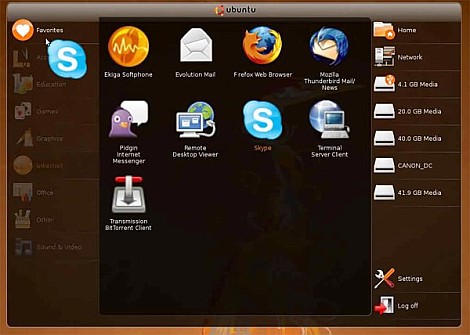
The interface starts out in the Ubuntu Netbook Desktop-mode. This, to me, is not the most attractive of interfaces (but not ugly)…Usability-wise, it works. Icons are large and navigation is simplified. Categories that represent the standard Gnome menus are on the side and loads of software comes pre-installed. This would make anyone happy who just wants pure convenience. I’m picky, however, and wanted a normal Ubuntu Desktop too, which can be selected very easily via System -> Preferences -> Switch Desktop Mode…So that’s good. I plan on switching back-and-forth between the two. In the netbook interface, heavy alteration took place to help save on pixels being used. You truly get the most out of your small screen in this sense. They want those pixels to not go to waste! Check out this picture for an example–
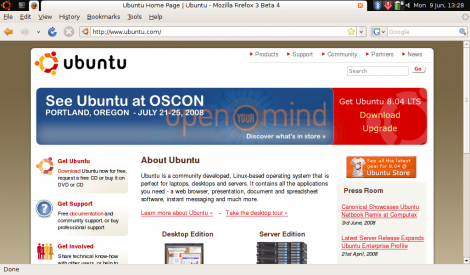
Notice how there are small icons in the top left corner? These each represent windows that have open. This version of Ubuntu will also alter the size of windows that are opened using “Maximus”. This is to assist those with small resolutions so that they don’t have too much difficulty using large interfaced-apps or dealing with big dialog windows/message boxes.
Hardware Used
If you’re curious about my hardware, I’m running an Atom n280 (1.66ghz), 160GB HDD, 1GB of DDR2 800 ram, and Atheros (AR9285) for Wireless and Wired internet. I have a 2GB RAM module coming in the mail, but to be honest, this isn’t even necessary. Everything runs without a hiccup. I have yet to need the additional ram. Ubuntu Netbook Remix has been fast and stable — except for one random crash when using Firefox. It happened for on particular reason. I just surfed for a bit and then my machine locked up. It hasn’t happened since, however…and no, it was not my hardware’s fault 🙂
I mentioned earlier that Ubuntu Netbook Remix almost had an A++ for easy installation. Well, everything did NOT work out of the box. Most things did, but not everything. WIFI and ethernet, for example, did not work without having to install 5 or so files in a specific order, then restart. This requires an additional computer and USB port because of this…Or, if you are dual booting, then a switch over to the other operating system, download the files, then restart and find+install them using Ubuntu (assuming you allow Ubuntu access). For a list of computers that have been tested, as well as possible solutions to problems your computer’s specific model may have, Here.
If you’re not going to be using the netbook interface and still want Ubuntu, then this really isn’t for you…if you have space for all the extras that a normal Ubuntu distro has. You’ll miss some of the missing tools and so forth, I guarantee it. Besides, you can make normal Ubuntu display the same type of interface as the Netbook Remix. It isn’t as easy as changing to desktop mode and back through a simple click or two like in Ubuntu Netbook Remix, but if you really want the interface, it can be done…I personally prefer the standard Ubuntu desktop, but maybe that’s just me 😉
Miscellaneous Recommendations
A good task to perform that I would like to mention is installing GParted. Simply run sudo apt-get install gparted via terminal. It’s great for modifying partitions.
I also recommend grabbing KGrubEditor if you’re dual booting. It is KDE, and therefore will need additional packages installed for support (all of which is grabbed easily through a repository) but will work on the Gnome interface.
Depending on your computer, there is likely custom software to help it run. For my eeePC, for example, software is available to help use the shortcuts, manage battery life, etc. Check out what’s available through some nice Googling or repository searching.
Enjoy using Netbook Ubuntu Remix! Expect it to change significantly throughout its life. Also expect others to follow soon with similar solutions that deal with lack of screen space.
Update (February 3rd, 2010): Recently, I decided that I needed to remove Ubuntu Netbook Remix and GRUB from my Netbook. As you can imagine, you cannot use the commonly suggested routes that involve floppy disks and CDs (unless you have an external USB CD drive). However, I found out that it was much easier than anticipated. For those of you who have this issue follow my directions here for help! We will be deleting the Ubuntu partition and restoring your Windows MBR (master boot record). I also give suggestions on how to go about resizing your primary partition after the Ubuntu partition is deleted. Fixing the MBR is the only part that can be a bit confusing 🙂
Firstly, bootup into Windows. I use Windows XP myself. Go to Start -> Run — and type in “compmgmt.msc”. Select “Disk Management” (located in the list on the left side) and locate the partition that has Ubuntu on it. Right click on the partition and delete it! After it’s gone you’ll notice that you have a lot of free space that has not been partitioned. You will want to resize your current partition to take this space, but unfortunately Windows did not include this in their partition tool. You will need to download another program to do so. There are a lot of free programs to do this out there, of which some require you to boot up to a CD, but my favorite happens to be Partition Magic. It handles the entire procedure within Windows so no booting up to a CD is needed. As a last resort (or first resort if you don’t mind it), you can actually boot up to Ubuntu using your USB drive and resize through Ubuntu. This seems a bit weird since we just deleted Ubuntu and are not booting up to it again, but no matter…If you decide to do this method, then wait until you have removed GRUB first otherwise it will popup an error about the missing Ubuntu partition.
So…After resizing your primary partition to absorb the new free space from the deletion of the Ubuntu partition, you will want to remove GRUB. This is usually done through a Windows CD, but an even faster (and better) way to do this is via TestDisk. Download the program and extract it. Locate the WIN folder within and then open “testdisk_win.exe”. A command prompt will open. Choose “No Log”. A list of drives will be display in the next screen…Pick your drive! Next you must choose your partition type. Choose “Intel”. Now let the program do its thing. It’ll be done fast. When it completes, restart your computer. If it boots up with no issues, then congratulations, you have restored your MBR and deleted Ubuntu!
Update (September 22nd, 2010):
Here’s A Simplified Version of the Test Disk Steps:
• First Start Testdisk
• Next, Create a New Log File
• Select Your Media (Hard Drive with GRUB on it) and “Proceed”
• Select Intel
• Select MBR Code
Done! Reboot your computer and it should now be done.
Also, for partitioning your hard drive space, I recommend using the free program EASEUS Partition Master – Home Edition. It works great and is easy to use. Just make sure you know what you’re doing with it. You can end up causing very annoying issues for yourself that are difficult to fix.
[…] needed and you don’t even have to restart your computer. I added this information to the Review: Ubuntu Netbook Remix, as well as informaton on how to delete the Linux partition on a dual boot Windows-Linux […]
I did everything as described above and I throught I was good to go, but this didn’t work for me and now I’m stuck with a “windows won’t start” error… can you help? I don’t have a CDRom.
This error started occurring after you installed or removed Ubuntu Netbook Remix? Which one was it? Also, if it was during the uninstall process, did you delete any partitions?
Just thought I’d suggest this right away regardless of how the problem occurred: http://www.supergrubdisk.org/index.php?pid=7
Try booting up to Windows using SuperGRUB via USB.
I’ll check this out… the error occurred after I deleted the partition and ran the testdisk program. I think somehow i didn’t make the ACER C: drive the active partition
Ah okay, gotcha! SuperGRUB has saved me from messes before and may very well solve your problem. Let me know how it goes!
heyy man in the last stage of the process where i select “intel” it asks me these option
analyse
mbr code etc which 1 shud i select?
You select “MBR Code”.
I actually just did the entire procedure yet again before writing this comment since I wanted to remove GRUB from the computer I was on — worked great 🙂
Thanks a lot!!! I did the entire procedure and it worked! the only thing when you run TestDisk you need to choose MBR in your last step
Np! Glad it helped!
Thanks! Worked like a charm!
Gulp! Ever get the feeling you shouldn’t have started something? I was trying to remove Ubuntu, found this site and followed the steps to the letter. My netbook (Acer Aspire One 533) will no longer boot, and it suggests I repair using the Windows 7 CD/DVD.
Is there anywhere I can download a valid copy of the software to put my registration key into? I have an external drive that I can use to repair my system, just don’t have the disk!
Thanks
Andy
Are you getting an error message on boot?
Mate, you are a life saver. Your guide on uninstalling ubuntu is great. I suggest you create a step by step guide and publish it as a separate article or youtube video for all the noobs out there. Many people have this problem… I’m glad I came across your page.
Thanks a bunch for the kind words and suggestion 🙂
Okay, I’ve done all that you have said, and for some reason my computer is now saying
“BOOTMGR is missing
Press Ctrl+Alt+Del to restart”
Which of course, restarting does nothing.. I have no clue what I did wrong, I did all of your steps, to the tee.
Help please!
This should be the first thing that comes up when people search for ways to safely remove a linux dual boot from within windows on a netbook. Why it doesn’t, I have no idea.
Easiest instructions out there, and testdisk works perfectly. Awesome.
@ damndude — thanks 🙂
@ Dustin — have you tried testdisk?
Hey man, really appreciate your directions. I made it all the way to the part about using partition magic but decided to use EASEUS due to your update. During the install it froze so i restarted, BEFORE i read about the ubuntu partition error. Now i get this error about “GRUB rescue unkown filesystem”. I tried using supergrub on a usb but it says “remove media and press any key to restart”. Also I had the a dual boot setup of windows 7 starter and ubuntu netbook remix. I also deleted the ubuntu partiton. Any help would be much appreciated.
I wound up producing a boot error, and I just went ahead and used a windows recovery disk on USB. Worked pretty well!
WOW… Wish I had seen this a few hours before I started everything else! WOrked like a charm. Thanks a million, and I hope you are smiling all day long!!
Thanks much…slick solution.
Awesome – worked like a charm! Thanks for the tutorial. Had Ubunntu been easier to update known comparability issues out the box I would have kept it. I just don’t have the time to tinker with things.
thankyou soo much! This saved my butt bigtime!
Glad it helped! I’m in the process of installing the newest Ubuntu on my netbook again so I may very well be performing these steps once more for Ubuntu 11.04 and GRUB.
Amazing! I’ve been fighting my Ubuntu dual-install for some time now. I wanted to get my netbook back to factory so I could have the full harddrive again so I can choose where to go from here, but I’ve been so frustrated with Ubuntu that I gave up for a few months.
This was perfect and quick. Thank you so much!
One note: The first time I used testdisk to create the Intel MBR code something didn’t work as it should so my computer was stuck booting so I could only enter BIOS. I have an external SATA harddrive so I popped that off it’s base and hooked my netbook harddrive up to my desktop and tried testdisk from there. I’m not sure what was different but that helped should anyone be stuck.
I did it backwards for fun.., I ran testdisk to fix my mbr then worked out the partitions with partition manager… worked a treat.. no more messy grub loader..no more ubuntu default boots.. I then ran the recovery and my acer aspire one is back to factory settings. Superb ..Windows 7 starter.
THANK YOU!!
XD